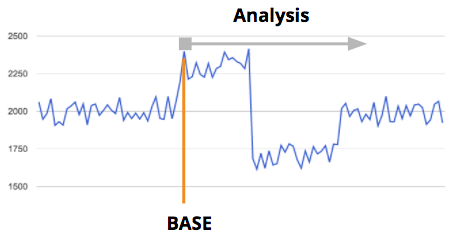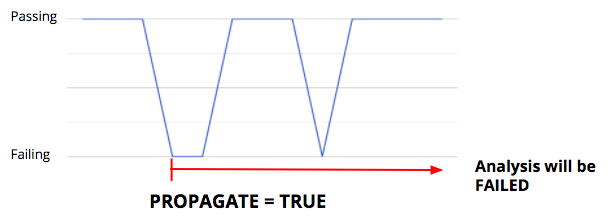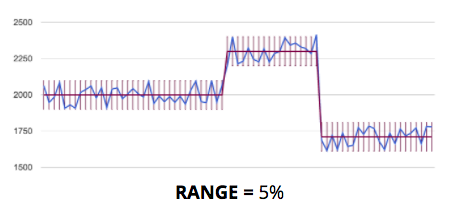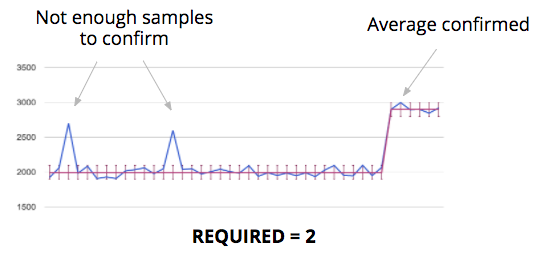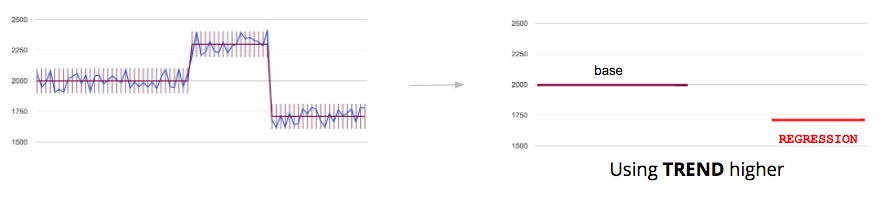Principles
Dana system provides a way to agglomerate data coming from an infrastructure that generates test or benchmark results for a particular software.
A Project is used to group several tests/benchmark results for one particular software. Dana provides a UI to create/delete projects. To each project is associated a projectId which is a UID in a Dana instance.
In a project a Build corresponds to a particular state of the software. A buildI is an integer associated to one build. buildIds are UIds and must be ordered meaning that higher is the buildId more recent if the state of the software. For example when the software is in a git repository, you may want to do some benchmarks at each commit. For each commit you'll do a build. Using the number of commits in the git repository can be used for the buildId of each build. To ease the identification of a build Dana APIs enable to associate some informations to a build. See APIs documentation for details.
Series are used to represent tests or benchmarks available in a particular project. Each one must be identified using a serieId which is a UId. Several informations can be linked to each one, see APIs documentation for details. In particular a configuration must be set to identify if it is a test or a benchmark and how to configure regresion analysis.
One Sample corresponds to a result of a particular tests or benchmarks done at a particular build. So a sample is associated to a projectId, a buildId and a serieId. For a sample a value represent the result. In the case of a test the value is true/false. In the case of a benchmark the value is a non zero integer. see APIs documentation for details.
When samples are pushed to Dana a regression analysis is computed according to the analysis configuration (see next section). Dana also applies some comparisons in the project or between projects, see compare section.
Regression analysis and detection
The regression analysis configuration associated to each benchmark/test is used to compute regression states. Dana provides also a regression workfow to manage life of a regression or false positive management (see regression workflow).
By default, the analysis starts from the first available sample. In the regression analysis configuration a Base can be used to indicate from which buildId to start the analysis.
The base can be set in the UI and is also automatically managed by Dana according to the regression evolutions (see regression workflow).
Test series
Analysis for test is passing or failed. If failed, it indicates the first buildId that fails.
To identify flaky tests PROPAGATE flag can be used to force the state failed if one result was failed even if it goes back to passing.
Benchmarks series
For benchmarks, the analysis starts from the first build and computes the average. When a new sample is out of the Range specified in the regression analysis, a new average starts.
Required specified in the regression analysis is used to specify the minimum number of samples required to validate a new average. It can be used to simple noise elimination.
Computation of the regression state by comparing base and last average. Trend is used to know if a higher or a smaller result is better for a benchmark. The result analysis can be similar, improvement or regression.
Typical regression analysis configurations
Below some typical analysis configurations. For code size, to detect any change, range is zero, required 1 and trend smaller. For runtime performance benchmarks with low noise range is 2%, required 2 and trend higher. For build time that has some noise range is 5%, required 2 and trend higher.
Compares
Compares represents a comparison you want to do on benchmarks.
For example you may have a project to follow your master branch and another one to follow a particular release branch. Dana will provide you a way to compare benchmark results between these 2 branches to know if the result is better, similar or lower. That is very useful to identify the overall progress on a software.
Another example is to be able to compare the results at a specific buildId in the same project. It is very useful to catch progress for specific amount of time.
Dana provides a UI to add compares in a project. You can define:
- which project you want to compare to (can be the same project) and if you want to compare to the last result of that project or a specific buildId,
- if you want to use the last result of a benchmark or the computed average from the regression analysis.
Each time a sample is pushed to a project, Dana tries to apply all the compares of that project. If the serieId exist in the compare projects then the comparison is applied, otherwise skipped.
After computing the raw difference between samples, to know if a comparison is similar, better or lower; Dana reuses the regression analysis configuration (range and trend).
Regression states workflow
Dana defines a workflow to manage the progress on a regression, improvement or comparison.
Regressions
When applied on samples, the regression analysis provides a Status. Similar indicates that nothing has been detected. Regression indicates that a regression has been detected and Improvement that an improvement has been detected.
Dana provides the user a state he can manage.
Regression status
When new series are detected in regression, the state is set as Needs triage. The user can set the state to Noisy to indicate it is a false positive due to noise. When the state is set to Noisy, Dana will configure automatically the regression analysis for that benchmark for the analysis to be similar. If it is a true positive, the user can set the state to Regression confirmed to indicate that is an unexpected regression or set the state to Intended behavior for regressions that are expected. When the state is set to Intended behavior, Dana automatically set the regression analysis base to the first buildId of the regression and the regression status will become similar.
When the regression disappears (status becomes similar due to work on the software) the regression disappears from the regressions page automatically.
In case the project is not configured as using a bug tracker (in the project configuration), other states can be set by the user for indication to help him to follow progress and it is up to the user to use it or not. Assigned if someone is working on it, Fixed if a patch is coming to resolve the case.
Each time a regression is set to Regression confirmed, the user is invited to add a bug tracker link to follow the progress of work. The UI provides a template to be used in the bug tracker. The user can update the link anytime in the UI.
Improvement status
When new series are detected in improvements, the state is set as Needs triage. The user can set the state to Noisy to indicate it is a false positive due to noise. When the state is set to Noisy, Dana will configure automatically the regression analysis for that benchmark by adjusting automatically the range for the analysis to be similar. If it is a true positive, the user can set the state to Intended behavior and Dana automatically set the regression analysis base to the first buildId of the improvement and the regression status will become similar.
Compares
When applied on samples, the comparison analysis provides a Status. Similar indicates that benchmark results are equivalent. Lower indicates that scores are lower and Better that scores are better.
Dana provides the user a state he can manage.
Lower status
When new series are detected lowers, the state is set as Needs triage. The user can set the state to Lower confirmed to indicate the lower is confirmed and that someone is working on it. He can set the state to Intended behavior to indicate lower is expected.
When the state is set to Noisy, Dana will configure automatically the regression analysis for that benchmark for the analysis to be similar. If it is a true positive, the user can set the state to Lower confirmed to indicate that is an unexpected regression or set the state to Intended behavior for regressions that are expected.
In case the project is not configured as using a bug tracker (in the project configuration), other states can be set by the user for indication to help him to follow progress and it is up to the user to use it or not. Assigned if someone is working on it, Fixed if a patch is coming to resolve the case.
Each time a lower is set to Lower confirmed, the user is invited to add a bug tracker link to follow the progress of work. The UI provides a template to be used in the bug tracker. The user can update the link anytime in the UI.
Better status
When new series are detected better, the state is set as Needs triage. If he wants, the user can set the state to Better confirmed to indicate someone looked to it and confirmed the scores.