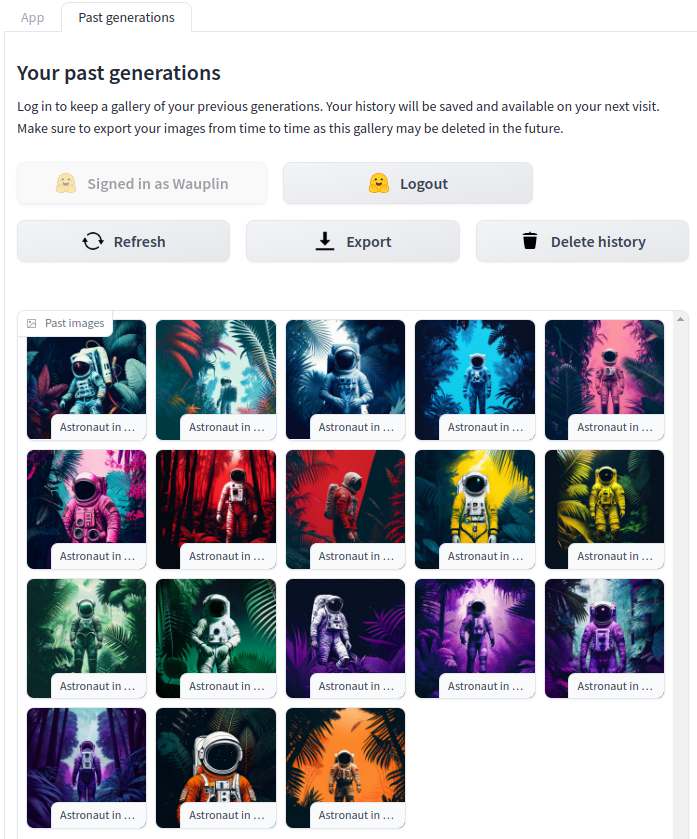Spaces:
Runtime error
Runtime error
metadata
title: Gradio User History
emoji: 🖼️
colorFrom: gray
colorTo: indigo
sdk: gradio
sdk_version: 3.44.4
app_file: app.py
pinned: false
hf_oauth: true
Bring User History to your Spaces 🚀
User History is a plugin that you can add to your Spaces to cache generated images for your users.
Key features:
- 🤗 Sign in with Hugging Face
- Save generated images with their metadata: prompts, timestamp, hyper-parameters, etc.
- Export your history as zip.
- Delete your history to respect privacy.
- Compatible with Persistent Storage for long-term storage.
- Admin panel to check configuration and disk usage .
Want more? Please open an issue in the Community Tab! This is meant to be a community-driven implementation, enhanced by user feedback and contributions!
Integration
To integrate User History, only a few steps are required:
- Enable OAuth in your Space by adding
oauth: trueto your README (see here) - Add a Persistent Storage in your Space settings. Without it, the history will not be saved permanently. Every restart of your Space will erase all the data. If you start with a small tier, it's always possible to increase the disk space later without loosing the data.
- Copy
user_history.pyat the root of your project. - Import in your main file with
import user_history(see here) - Integrate to your
generate-like methods. Any function called by Gradio and that generates one or multiple images is a good candidate.- Add
profile: gr.OAuthProfile | Noneas argument to the function (see here). This will tell Gradio that it needs to inject the user profile for you. - Use
user_history.save_image(label=..., image=..., profile=profile, metadata=...)(as done here)labelis the label of the image. Usually the prompt used to generate it.imageis the generated image. It can be a path to a stored image, aPIL.Imageobject or a numpy array.profileis the user profile injected by Gradiometadata(optional) is any additional information you want to add. It has to be a json-able dictionary.
- Finally use
user_history.render()to render the "Past generations" section (see here). A good practice is to set it in a different tab to avoid overloading your first page. You don't have to modify anything of your existinggr.Blockssection: just render it inside a Tab.
- Add
Example
Here is a minimal example illustrating what we saw above.
import gradio as gr
import user_history # 0. Import user_history
# 1. Inject user profile
def generate(prompt: str, profile: gr.OAuthProfile | None):
image = ...
# 2. Save image
user_history.save_image(label=prompt, image=image, profile=profile)
return image
with gr.Blocks(css="style.css") as demo:
with gr.Group():
prompt = gr.Text(show_label=False, placeholder="Prompt")
gallery = gr.Image()
prompt.submit(fn=generate, inputs=prompt, outputs=gallery)
# 3. Render user history
with gr.Blocks() as demo_with_history:
with gr.Tab("Demo"):
demo.render()
with gr.Tab("Past generations"):
user_history.render()
demo_with_history.queue().launch()
Useful links
- Demo: https://huggingface.co/spaces/Wauplin/gradio-user-history
- README: https://huggingface.co/spaces/Wauplin/gradio-user-history/blob/main/README.md
- Source file: https://huggingface.co/spaces/Wauplin/gradio-user-history/blob/main/user_history.py
- Discussions: https://huggingface.co/spaces/Wauplin/gradio-user-history/discussions